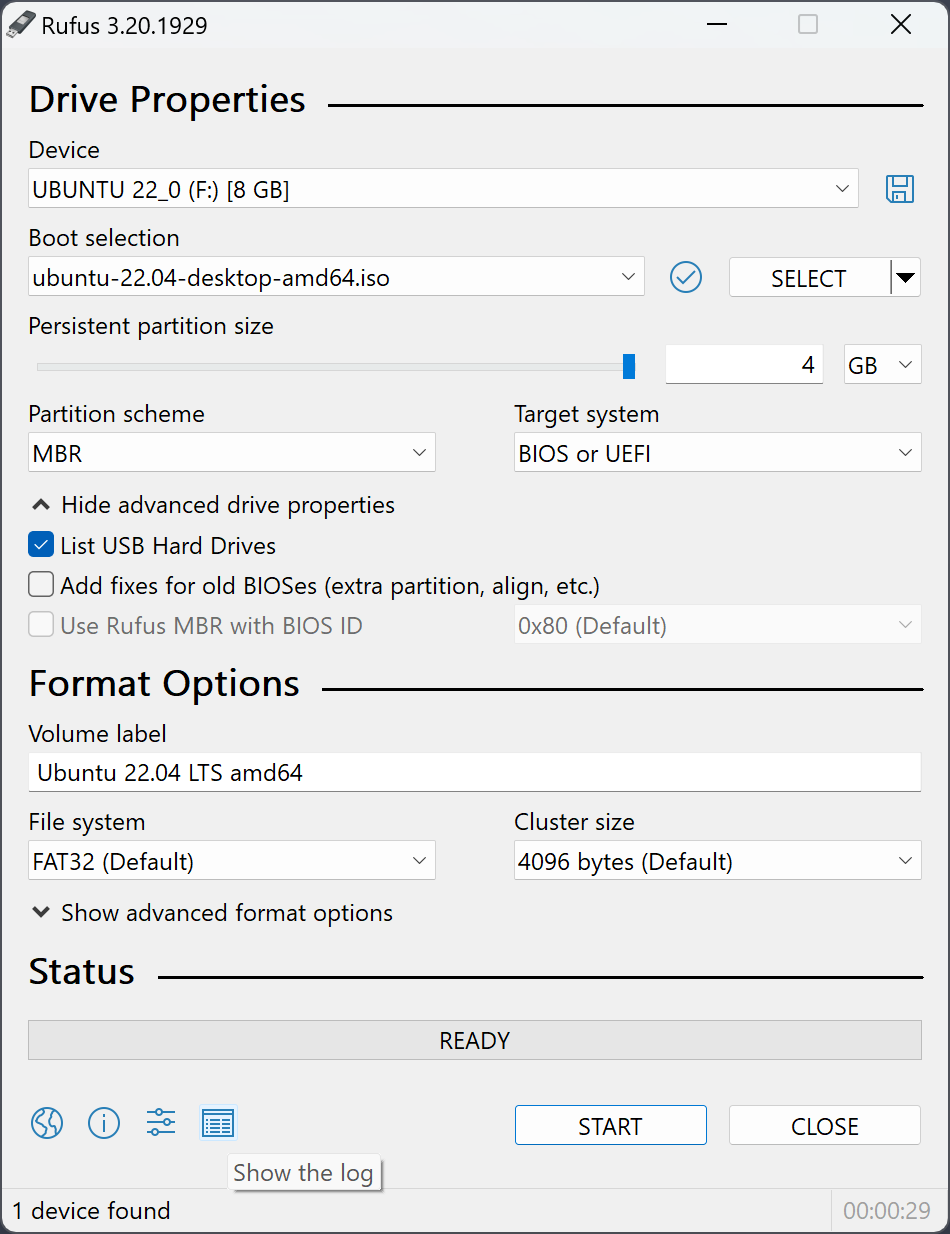Getting Started
System Requirements
Rufus requires Windows 7 or later (both 32 and 64-bit versions are supported). Administrator privileges are required to run Rufus.
Downloading Rufus
You can download Rufus from the Download page. Choose between:
- Standard version: Includes installer for easy setup
- Portable version: No installation required
Running Rufus
After downloading, simply run the executable file. If you're using the standard version, follow the installation wizard first.
Interface Overview
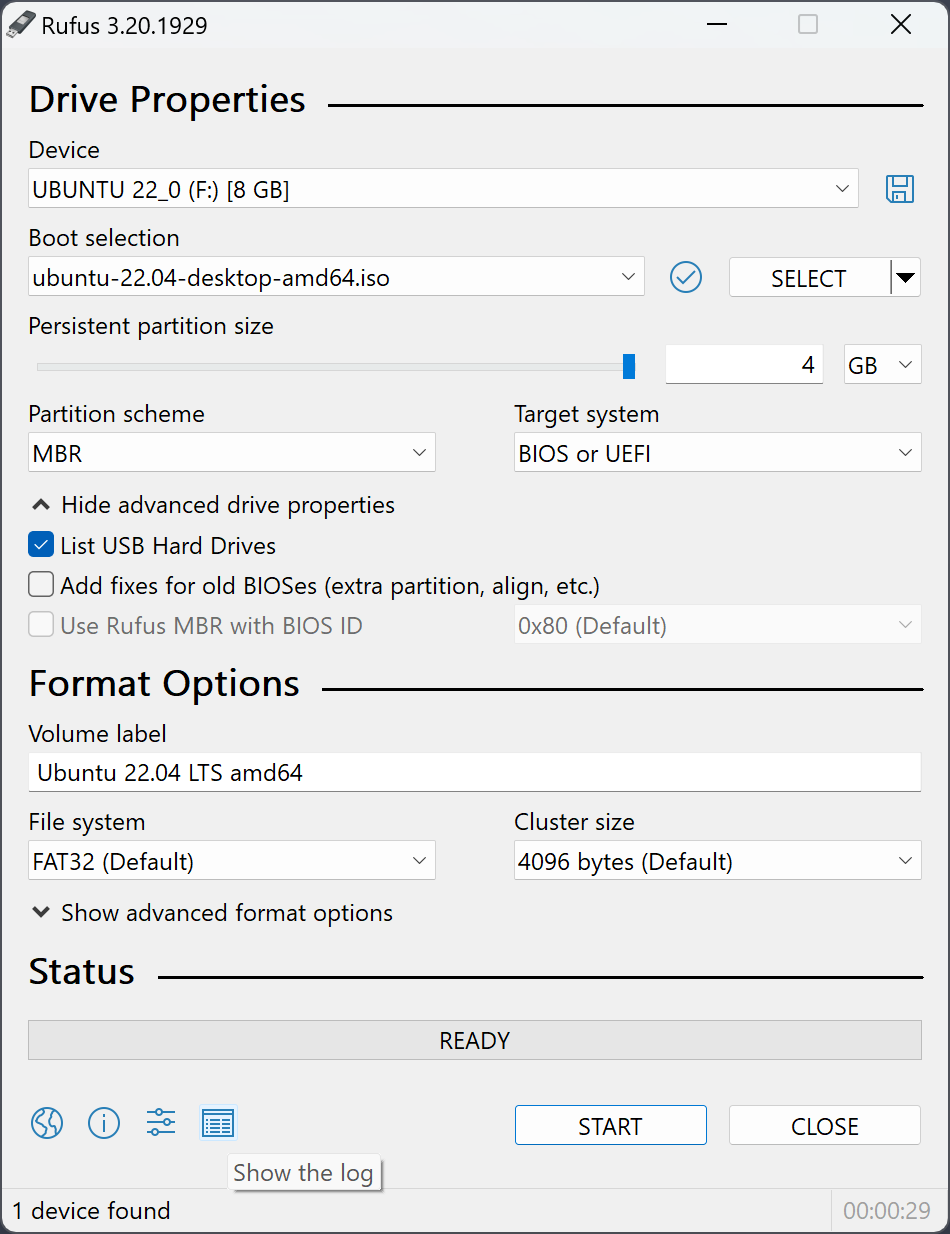
The Rufus interface is divided into several sections:
- Device: Select your USB drive from the dropdown
- Boot selection: Choose your ISO file or use FreeDOS
- Partition scheme: Select MBR or GPT depending on your needs
- File system: Choose between FAT32, NTFS, etc.
- Format options: Additional formatting settings
- Status bar: Shows progress and current operation
Creating Bootable Drives
Basic Steps
- Insert your USB drive
- Open Rufus and select the USB drive from the Device dropdown
- Click "SELECT" to choose your ISO file
- Configure any additional options if needed
- Click "START" to begin the process
ISO Selection Tips
- For Windows installation media, use the official ISO from Microsoft
- For Linux distributions, download the ISO from the distribution's official website
- Rufus supports most standard ISO files, including UEFI-compatible ones
Advanced Options
Partition Scheme
Choose between:
- MBR: Compatible with most older systems
- GPT: Required for UEFI systems and drives larger than 2TB
File System Options
Depending on your needs, you can select:
- FAT32: Best compatibility but 4GB file size limit
- NTFS: No file size limits but may not work on all systems
- UDF: Useful for certain types of bootable media
Troubleshooting
Common Issues
USB drive not detected
Try different USB ports or restart your computer. Check if the drive appears in Windows Disk Management.
Error during formatting
Ensure no other programs are accessing the USB drive. Try using Rufus's "Bad blocks check" option.
Created drive doesn't boot
Verify your BIOS/UEFI settings. Ensure you've selected the correct partition scheme for your system.
Command Line Usage
Rufus can be run with command line parameters for automated tasks:
rufus.exe [options]
Common Parameters
--device: Specify the USB device to use--iso: Path to ISO file--filesystem: Set the file system (FAT32, NTFS, etc.)--quiet: Run without user interaction
Frequently Asked Questions
For more questions, visit our FAQ page.